[Top 15] Mobile Legends Best Controls Settings
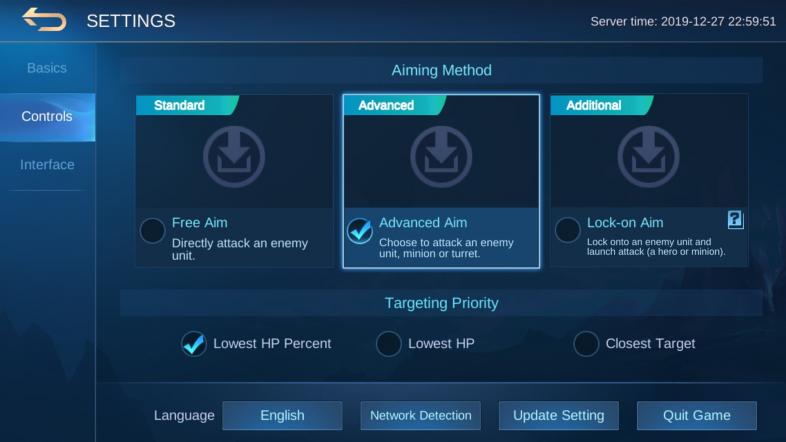
What about Controls?
Controls have so much impact on gaming experience that players often spend a good amount of time figuring out the best way to go about it. Some players configure their controls to be as straightforward as they can be, while others thrive in having more complicated options. In any case, choosing the best controls that suit you is a must. Here are the Top 15 Best Controls Settings in Mobile Legends that you might want to consider.
15. Default Controls
Most beginners don’t know the game, and if someone tries to introduce them to the complex world of controls settings while still new to the game, they get scared and confused like high school students in a math classroom.
Default Controls aid beginners because it is designed for simplicity. It cleverly addresses this issue by allowing them to familiarize themselves with the game easily, independent of a bunch of terms they don’t understand.
How to apply Default Controls:
- Clear game cache.
- Turn everything off in Advanced Control Mode.
14. Free Aim LHPP
Players, particularly beginners, are so susceptible to the annoyance caused by having too many buttons to press that they sometimes mistake the game to be a dubstep pad application. Their indicators leap from target to target, helping low-health enemies to escape.
Free Aim lets players get better at the game without worrying about simple basic attack aiming. This control also uses Lowest HP Percent (LHPP) targeting priority so players can hone in on dying heroes and finish them off properly.
How to apply Free Aim LHPP:
- Choose Free Aim in Aiming Method.
- Choose Lowest HP Percent in Targeting Priority.
- Turn everything off in Advanced Control Mode.
13. Assisted Aiming Mode
When casting skill shots, players have to manually adjust their aim, something that beginners have great trouble with. They just started playing, and their fingers still have to adjust to the hard life of playing an action-packed video game.
Assisted Aiming Mode provides convenience as it automatically follows the target identified by the skill button. The arrow that extends as a skill indicator adjusts itself to chase enemy units and players just have to let go.
How to apply Assisted Aiming Mode:
- Choose Free Aim in Aiming Method.
- Choose Lowest HP Percent in Targeting Priority.
- Turn on Assisted Aiming Mode in Advanced Control Mode.
12. Auto Enhance Controls
Beginners often don’t have any idea about which skill to upgrade and which items to buy. As a result, they purchase random craps and level up skills all willy-nilly and simply hope they’re doing it right. Spoiler alert, they’re not.
Whenever possible, Auto Enhance Controls enhance skills and purchase builds according to the game’s suggestions, guiding beginners back to the path of sanity.
How to apply Auto Upgrade:
- Choose Free Aim in Aiming Method.
- Choose Lowest HP Percent in Targeting Priority.
- Turn on Assisted Aiming Mode in Advanced Control Mode.
- Turn on Auto Upgrade in Skill Level-Up Settings
- Turn on Auto Buy in Build Purchase Settings
11. Advanced Aim LHPP
Improving players want more freedom when it comes to basic attack aiming. They want to be able to decide whether to attack minions or turrets—a feature that is unavailable in Free Aim.
Advanced Aim allows players to switch their aim from minions to turrets by adding two buttons to the left and right of the attack button. Players who use these controls can point their indicators to hit turrets whenever they want to push. Players who don’t use these controls normally smash their phones against the wall.
How to apply Advanced Aim LHPP:
- Choose Advanced Aim in Aiming Method.
- Choose Lowest HP Percent in Targeting Priority.
- Turn everything off in Advanced Control Mode.
10. Lock-on Aim LHPP
On top of being able to decide which type of target to attack, some hardcore players demand the choice to further aim at a specific unit.
Players who think Advanced Aim is not enough soon discover that Lock-on Aim is their go-to setting. For one, it helps them adjust their indicators more flexibly. Once their indicators are turned to minions, players can jump from minion to minion until they lock on the desired target.
How to apply Lock-on Aim LHPP:
- Choose Lock-on Aim in Aiming Method.
- Choose Lowest HP Percent in Targeting Priority.
- Turn off everything in Advanced Control Mode.
9. Hero Lock Mode LHP
In the middle stages of their Mobile Legends career, players realize that freedom in choosing specific minions is not enough; they want the same power applied to choosing specific heroes.
Hero Lock Mode gives the ability to immediately select the enemy hero unit players want to attack by simply clicking on their icons near the attack button. This control is even more effective by combining Lowest HP (LHP) as targeting priority, which is helpful since most tanks with high HP and durability can force LHPP control to shift unnecessarily.
How toapply Hero Lock Mode LHP:
- Choose Lock-on Aim in Aiming Method.
- Choose Lowest HP in Targeting Priority.
- Turn on Hero Lock Mode in Advanced Control Mode.
- Turn off everything else in Advanced Control Mode.
8. Drag Cancel Controls
Players accidentally cancel skills more than they’d love to admit. Meaning to say, they do it all the time quite embarrassingly.
Drag Cancel puts the cancel button at the top of the screen, making it hard to access. Although these controls require more effort from the players, they are worth it for those who have small devices.
How to apply Drag Cancel Controls:
- Choose Lock-on Aim in Aiming Method.
- Choose Lowest HP in Targeting Priority.
- Turn on Hero Lock Mode in Advanced Control Mode.
- Turn off everything in Advanced Control Mode.
- Choose Drag Cancel in Cast Cancelling Settings.
7. Swipe Cancel Controls
Players with large devices, on the other hand, get tired by having to reach the upper part of the screen. It’s laborious and life-threatening.
Swipe Cancel places the cancel button near the ability button, making it easy to access. This choice appeals to iPad or tablet users.
How to apply Swipe Cancel Controls:
- Choose Lock-on Aim in Aiming Method.
- Choose Lowest HP in Targeting Priority.
- Turn on Hero Lock Mode in Advanced Control Mode.
- Turn off everything in Advanced Control Mode.
- Choose Swipe Cancel in Cast Cancelling Settings.
6. Basic Attack Smart Targeting
Because turning on Hero Lock Mode is a huge step, players who are just starting to use it normally get fazed when choosing which enemy hero icon to tap, especially during team fights.
Basic Attack Smart Targeting gets rid of this confusion by allowing players to attack chosen targets directly by swiping on the attack button.
How to apply Basic Attack Smart Targeting:
- Choose Lock-on Aim in Aiming Method.
- Choose Lowest HP in Targeting Priority.
- Turn on Hero Lock Mode in Advanced Control Mode.
- Turn on Basic Attack Smart Targeting in Advanced Control Mode.
- Turn off everything else in Advanced Control Mode.
5. Skill Smart Targeting
The same problem of basic attack aiming goes hand in hand with the problem of skill targeting. Players can’t cast skills on their desired targets as fast as they want to, even with Hero Lock Mode on.
Skill Smart Targeting enables players to land their skills directly to their wanted targets by swiping on the skill buttons.
How to apply Skill Smart Targeting:
- Choose Lock-on Aim in Aiming Method.
- Choose Lowest HP in Targeting Priority.
- Turn on Hero Lock Mode in Advanced Control Mode.
- Turn on Basic Attack Smart Targeting in Advanced Control Mode.
- Turn on Skill Smart Targeting in Advanced Control Mode
- Turn off everything else in Advanced Control Mode.
4. Optimized Camera Shift
When casting long-range skills, players can’t see where the skills will land or end and they miss a whole lot of kills because of it.
Integrating Camera Shift, players can see the length of their skill aim as the camera adjusts suitably, either zooming out, panning off, or following the casted skill shot.
How to apply Camera Shift:
- Choose Lock-on Aim in Aiming Method.
- Choose Lowest HP in Targeting Priority.
- Turn on Hero Lock Mode in Advanced Control Mode.
- Turn on Basic Attack Smart Targeting in Advanced Control Mode.
- Turn on Skill Smart Targeting in Advanced Control Mode
- Turn on Camera Shift in Advanced Control Mode.
3. Fixed Position Controls
The move button flies away to the middle of the screen unnecessarily.
Fixed Position firmly places the move button to the lowest left of the screen. Turning this on makes players certain where to press to move their heroes. Small device users find this helpful.
How to apply Fixed Position Controls:
- Choose Lock-on Aim in Aiming Method.
- Choose Lowest HP in Targeting Priority.
- Turn on Hero Lock Mode in Advanced Control Mode.
- Turn on Basic Attack Smart Targeting in Advanced Control Mode.
- Turn on Skill Smart Targeting in Advanced Control Mode
- Turn off everything else in Advanced Control Mode.
- Turn on Fixed Position in Joystick Settings.
2. Non-Fixed Position Controls
Some players want the move button to be dynamic.
Non-Fixed Move Button allows players to touch the screen anywhere on the lower left side to move the hero. It is another preference employed by large device users.
How to apply Fixed Position Controls:
- Choose Lock-on Aim in Aiming Method.
- Choose Lowest HP in Targeting Priority.
- Turn on Hero Lock Mode in Advanced Control Mode.
- Turn on Basic Attack Smart Targeting in Advanced Control Mode.
- Turn on Skill Smart Targeting in Advanced Control Mode
- Turn off everything else in Advanced Control Mode.
- Turn off Fixed Position in Joystick Settings.
1. Professional Controls
Professionals want the most detailed controls possible while removing those that are reserved for players below them.
As the title suggests, Professional Controls are used by pro players at the top of the food chain. These controls are optimized, requiring lightning-speed reaction and Barry Allen fingers.
How to apply Professional Controls:
- Choose Lock-on Aim in Aiming Method.
- Choose Lowest HP in Targeting Priority.
- Turn on Hero Lock Mode in Advanced Control Mode.
- Turn on Basic Attack Smart Targeting in Advanced Control Mode.
- Turn on Skill Smart Targeting in Advanced Control Mode.
- Turn on Camera Shift in Advanced Control Mode.
- Choose Swipe Cancel in Cast Cancelling Settings.
- Turn off everything else in the Control Settings.
You May Also Be Interested In:
- [Top 5] Mobile Legends Best Tanks That Die Hard!
- [Top 10] Mobile Legends Best Mages That Wreck Hard!
- [Top 10] Mobile Legends Best Fighters That Wreck Hard!
- [Top 10] Mobile Legends Best Heroes That Wreck Hard!
- [Guide] Mobile Legends Best Aiming Method
- [Top 15] Mobile Legends Best Controls Settings
- [Top 5] Mobile Legends Best Healers
- [Top 10] Mobile Legends Best Initiators
- [Top 5] Mobile Legends Best Commanders in Magic Chess
- Log in or register to post comments
 Home
Home PC Game Trailers
PC Game Trailers News
News Menu
Menu






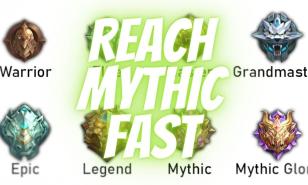




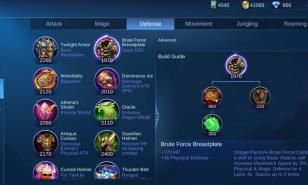





















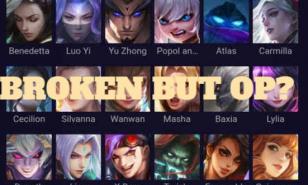















![[Top 10] Mobile Legends Best Hyper Carries Mobile Legends Best Hyper Carries](https://www.gamersdecide.com/sites/default/files/styles/308x185-scale-crop--more-top-stories/public/hyper_carries_that_dominate_late_game.jpg)
