[Top 15] Halo Infinite Best Settings That Give You An Advantage
![[Top 15] Halo Infinite Best Settings That Give You An Advantage Halo Infinite Best Settings That Give You An Advantage](https://www.gamersdecide.com/sites/default/files/styles/news_images/public/haloinfinite_campaignkeyart_clean_1920x1080.jpg)
Can certain settings give players an advantage in the game?
Yep.
15. Weapon Offsets
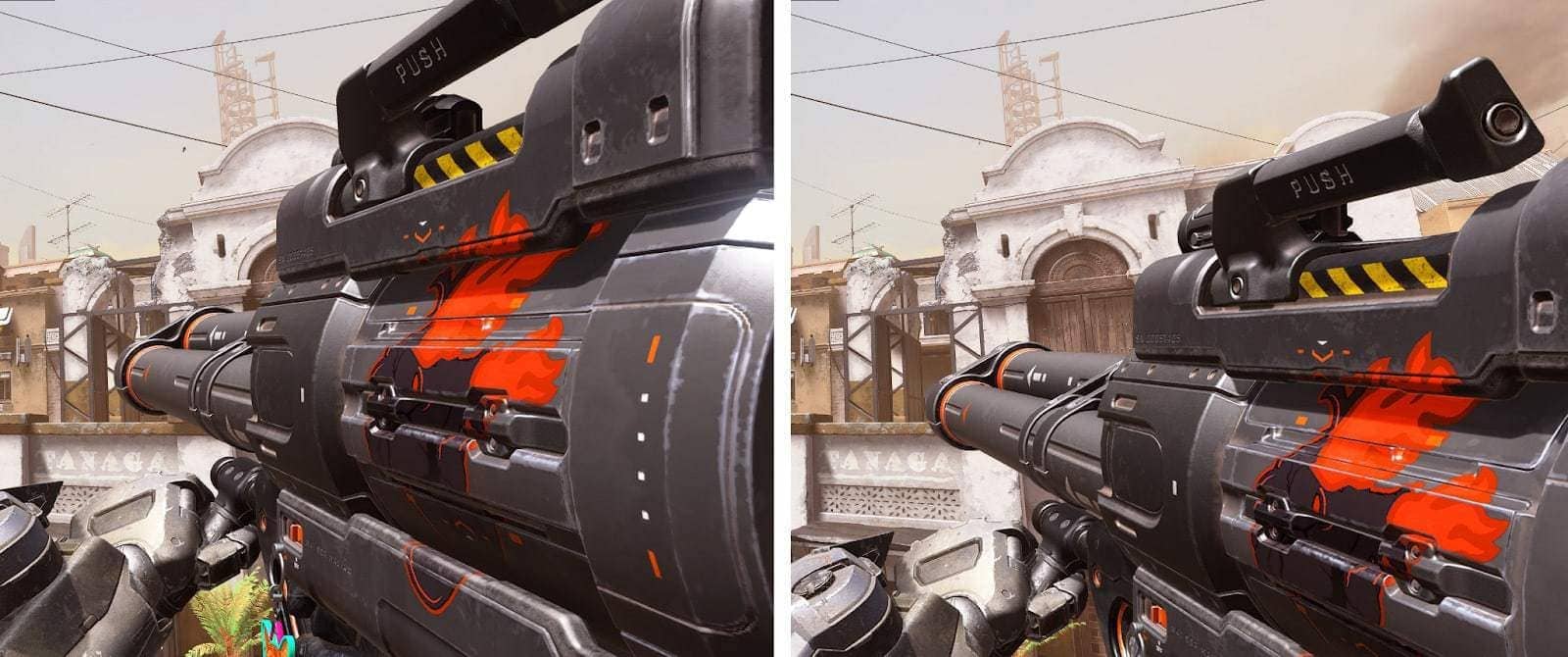
Just gonna scootch this over a little.
Getting your weapon offsets just right can be like night and day in Halo Infinite. By default your weapon takes up a significant portion of the screen especially if you get a hold of a rocket launcher or gravity hammer. In Infinite you can adjust this and move a decent amount of those weapons offscreen where they won’t bother anybody but your intended targets.
It’s up to you, and some players may prefer to keep the guns right where they are for familiarity’s sake, but personally I like to crank the offset as high as it will go in both directions, horizontal and vertical to open up as much of the screen as possible.
14. Keybindings
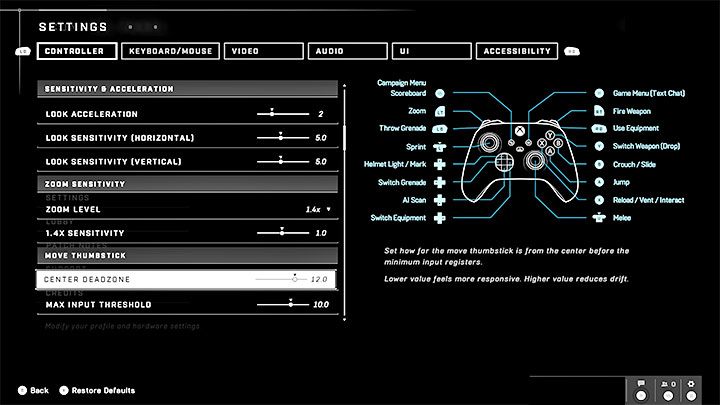
So THAT’S what that button does.
Many a Halo player's first stop when booting up a new installment is to open up the settings menu and change some things around. Controls tend to be high up on the priority list.
Whether it be to move some key bindings around to a more comfortable configuration or to try and recreate the controller feel of previous Halo’s (because they are never just exactly the same are they) controls are an integral part of the Halo experience.
Altering the keybindings so that different buttons perform different functions is all about your comfort as a player. If you’re used to melee being one thing but they have once again changed it to something else you’re going to lose a lot of close encounters out of sheer reflex.
That is my number one tip when it comes to controls as it happens, just make melee whatever button you most often associate with melee in video games. You’d be surprised how often it comes in clutch and that split-second is all about muscle memory.
Other handy features that you’ll want to keep in mind and assign somewhere accessible include the scanning feature (especially helpful for determining what vehicles and power weapons are currently available) which is down on the D-Pad or T for PC players.
There’s also the ability to drop weapons for a friend or when you’ve run out of ammo and aren’t likely to find more. For PC players this is not assigned by default and while it doesn’t come up often it's worth having in your back pocket. For controllers hold down the switch weapon button (usually Y).
13. Cosmetics
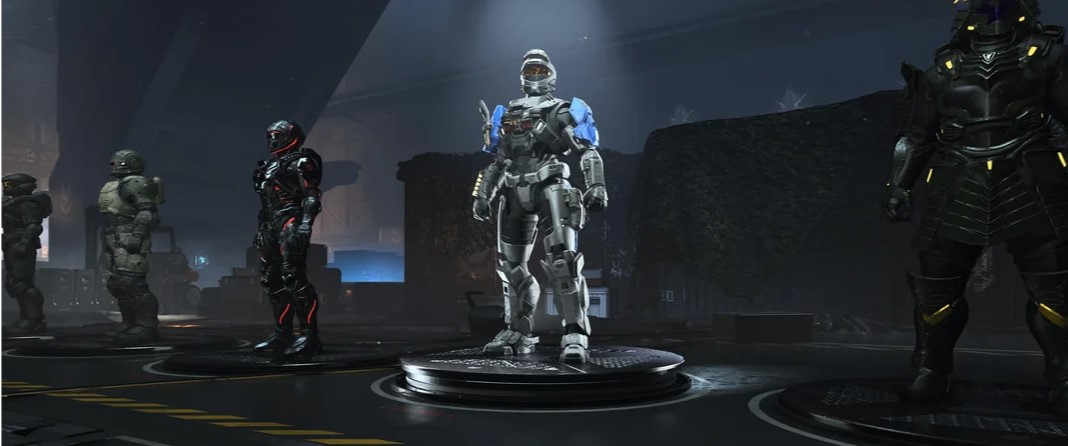
Behold, my epic gear.
Now while cosmetic changes are generally just that, cosmetic, they can have an effect on gameplay. Making your profile slimmer won’t actually reduce your hitbox but it can make you ever so slightly harder to see around corners for instance. One easy swap out is making all your limbs cybernetic replacements (a la Kat) which are significantly smaller.
Another thing to consider is that sometimes larger elements of your rig can clip into your or an allies field of view and distract you at just the wrong moment. The big Emile knives on the shoulder pads might look cool and there’s an intimidation factor argument to be made for adding as many big knives as possible to your character but beware.
You can also try to mess with your opponents simply by selecting a blue hued paint job so that you more closely resemble a friendly to everyone in the game. There are ways to counter this which I will elucidate and it’s not likely to have a dramatic effect on most opponents but every now and then it causes a slip up and gives you half a second of edge which can make all the difference.
It is also worth mentioning that while they provide no concrete mechanical effect on the game, kill effects and armor effects do tend to have a slight psychological effect on opposing players silly as that may sound. Truly there is nothing more frustrating then watching the same ridiculous samurai man get the better of you again and again. Remember kids, tilted enemies are easy enemies.
12. Shadow Quality to Low

Keep your face always toward the sunshine and shadows will fall behind you.
It’s always a good idea to take a look at your graphics setting when starting a big game like Halo Infinite, especially if your hardware has been known to struggle. But even if you’re running top of the line gear it’s worth altering a few things here and there in Inifinite to give you a little edge over the competition.
Shadows are at the top of that list for me both because they tend to gum up the framerate works and because shadow quality really only helps to conceal things I would rather see clearly, which is most things.
Try experimenting with turning the shadow quality from high to low and see if it has an effect on gameplay for you or whether you can even tell a difference. If the shadows look the same either way to you, might as well just keep it on low.
11. Anti-Aliasing to Low

They can’t see me! I can’t see them!
Anti-aliasing helps to smooth out rough edges and give a better overall look to video game landscapes. Which is great for immersion in most games but can be a real detriment in first person shooters.
Turning AA off will give you a clearer picture of the battlefield at the cost of the image not looking quite so picturesque. But who needs realistic visuals when you can read the writing on the wall from across the battlefield? Not this guy. It's a pretty subtle difference but worth changing.
10. Field of View

I always wanted to see in IMAX.
Field of view, put simply, is how much of the field you can see on screen at once. In general most players are going to want to adjust this up as much as possible. Suddenly enemies that were concealed just off screen are there for the shooting, huzzah!
Going too high risks diminishing returns as the image becomes distorted and strange looking around the edges so unless you have a wrap-around display of some sort and decent peripheral vision I would recommend staying around the 100 mark.
9. Adjust Your UI Elements

Keep an eye on your readouts Spartan.
Halo Infinite allows you to adjust the placements of HUD elements like your motion tracker, ammo and grenade counters. I personally like them right where they are but some players might prefer to move them in closer to center to cut down on the amount of glancing around you have to do.
I would rather have them as far off to the sides as possible to leave the center of the screen clear and uncluttered but it’s a matter of preference. On bigger screens it takes longer to look from one corner to the other so it might be worth clustering your UI elements closer together.
8. Turn Speedlines Off
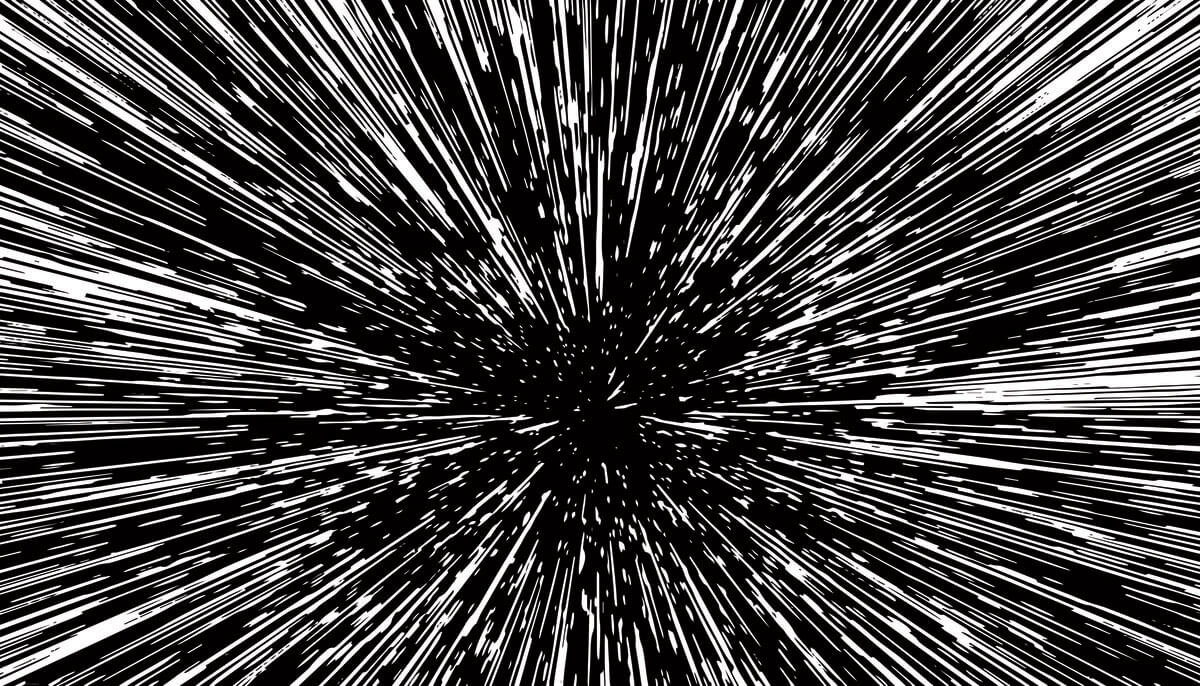
Gotta go fast!
Speed lines are a cool way to make you feel like an anime character dashing across a battlefield when you sprint but they do add to the clutter of on screen elements. You can disable them in the accessibility menu and I would recommend doing so.
Typically sprinting is when you most want to have your head on a swivel. You’re crossing a lot distance quickly, hurtling around corners and the like. A split second of warning can mean the difference between life and death and if a speed line happens to overlap an enemy lying in wait you’re going to have a bad time.
There’s a lot going on onscreen at any given moment and while it's minor every little bit of clarity you can give yourself is worth it.
7. Screen Shake and Blur Off

Shake it off.
This is along the same lines but has a more dramatic impact. Disabling screen shake and screen blurring will almost certainly make your life easier in Halo Infinite. Particularly in close combat.
It’s incredibly easy to lose track of an opponent when you’re engaging them in close quarters and having the screen react to looking around too fast or being jostled in any way, by say bullets and punches, does not help. Turn these off ASAP. These options are also available under the accessibility tab.
It might take away from the immersion a bit but it could also be the difference between life and death so, you know, priorities.
6. Get You a Thick Crosshair
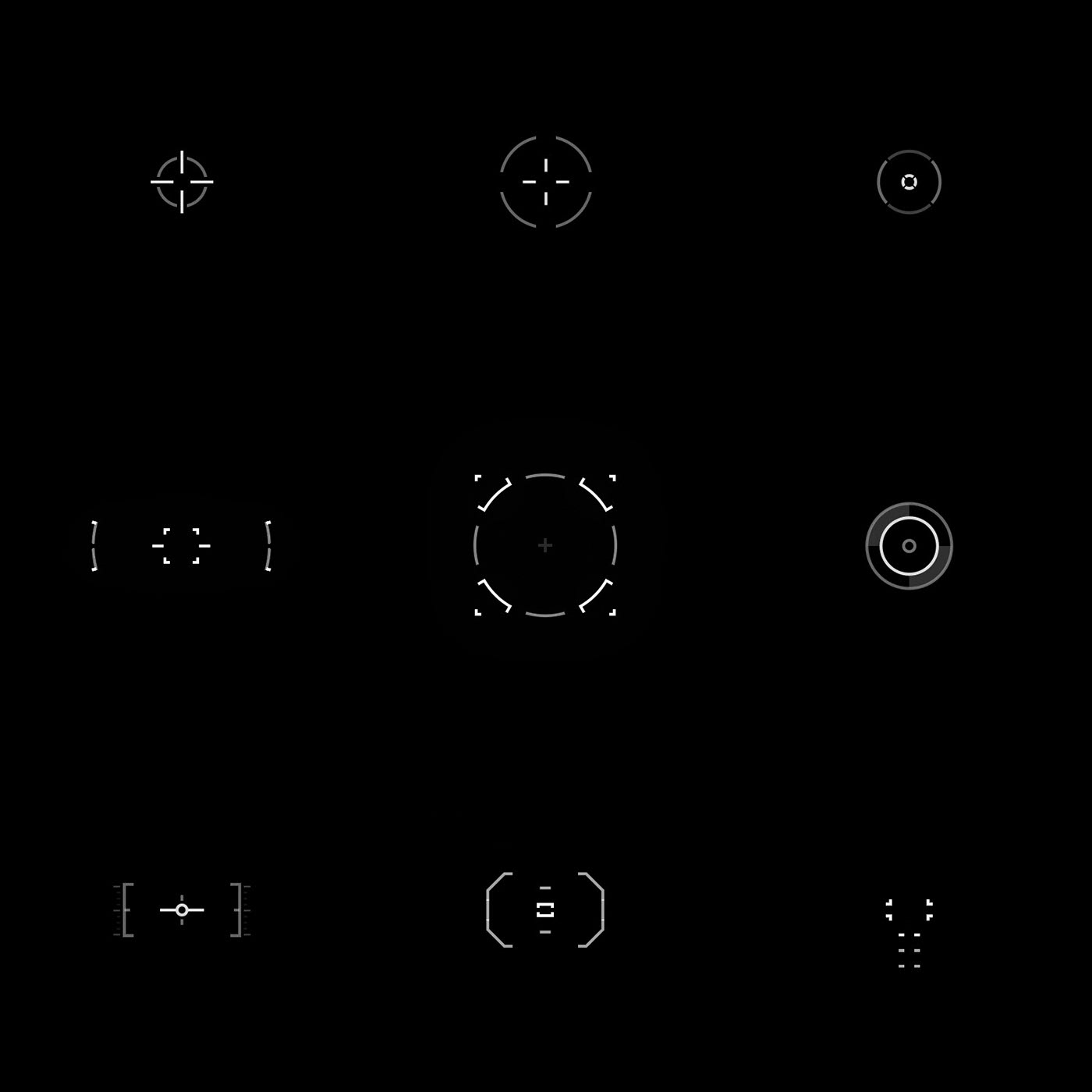
Stay on target.
Few things will help you as much as a good crosshair. There’s a reason the Blind skull is so devastating to play with. Halo Infinite allows you to adjust the thickness and opacity of your crosshairs and I cannot recommend enough cranking them to the max. It really does make a world of difference when you can actually see where your bullets are going to land, strange as that may sound.
These options are again available in the accessibility menu.
5. Control Sensitivity

Why so sensitive?
This one applies to pretty much every first person shooter. Adjusting the sensitivity of whatever input device your using will have a dramatic effect on your K/D ratio. The higher it is the faster you can look around.
Try and set it as high as you can manage, without going too crazy. You want a decent twitch reaction time, you don’t want to send your character spinning off like a whirling dervish every time you look left.
Most games set your default sensitivity relatively low, so make sure you experiment with higher settings before testing them out in a real match. I recommend erring on the side of too fast and learning to adjust to it rather playing it safe and never being able to match those supernatural twitch gamers.
4. Prioritized Audio Settings

Bass boost ftw.
Most games allow you to set different kinds of audio to different levels and Halo Infinite is no exception. I recommend prioritizing those sounds that will have a concrete effect on your game play over those that are there for flavor.
Turn music down or off, same with voices and environmental noises. Turn up master volume and sound effects. You want to be able to hear footsteps and weapon pickups etc. If possible utilize surround sound, either with a speaker setup or a decent headset.
3. Compressed vs. Dynamic Audio
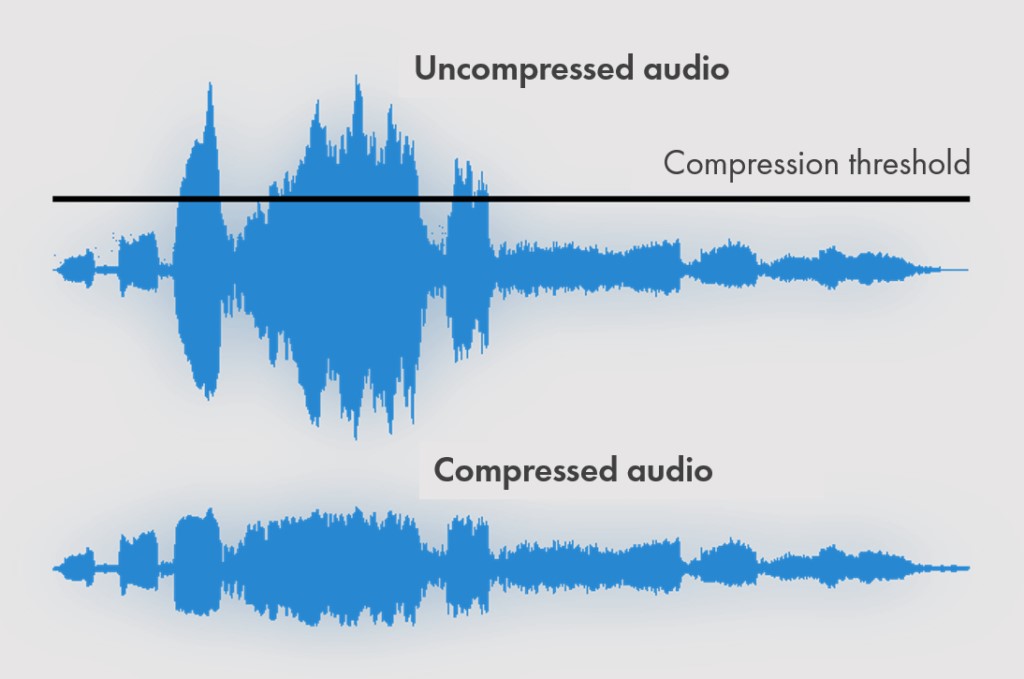
Smooth sailing.
This is another case of sacrificing immersion in the name of sweet sweet K/D gains. Dynamic audio might provide a better listening experience and really make you feel like you’re part of the action but it comes at the cost of overlooking the quieter noises on the battlefield. Quieter noises like footsteps for instance.
Compressed audio is going to smooth out the louder noises and make the quieter ones more readily apparent, and is generally better if you have thin walls and irritable roommates or neighbors.
2. Change Enemy Coloring

Why is it always red vs. blue?
Pretty much everything that you can interact with in Halo Infinite comes with it’s own outline color. Enemies are red, friendlies are green, weapons, objectives and vehicles are blue or gold. This is great in general for clarity but can sometimes work against you depending on the map and surroundings you’re working with.
Infinite allows you to change these colors luckily and I recommend doing so if only for enemy combatants. The red is nice and classic but can blend in on some maps making enemies harder to spot which is not ideal. The change that seems to work best for most people is changing that color to a bright yellow that stands out better in most circumstances. It takes some getting used to but is worth it in the long run.
1. Auto Clamber Off
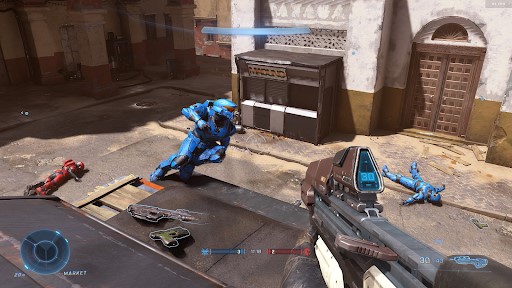
Get down from there!
One of the more recent changes to Halo gameplay has been the ability to mantle or clamber over edges that are too high too jump. This is generally great and leads to more freedom of movement and versatility on the battlefield. However it can also be extremely annoying when your character initiates a clamber you didn’t intend.
Clambering is automatic by default, if you jump towards an edge your character will try to mantle it whether that was your intention or not. This can lead to an untimely death if you were, say,engaged in a shootout at the time or perhaps trying to grab the flag and not climb onto that tiny ledge for no reason. Turning this setting off is crucial.
You may also be interested in:
- Log in or register to post comments
 Home
Home PC Game Trailers
PC Game Trailers News
News Menu
Menu












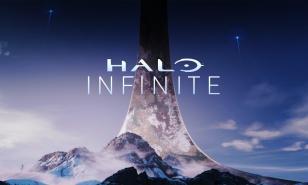

![[Top 10] Halo Infinite Best Custom Games Best Halo Infinite custom games](https://www.gamersdecide.com/sites/default/files/styles/308x185-scale-crop--more-top-stories/public/halobestcustomgames_1.jpg)


![[Guide] Halo Infinite How To Farm XP Fast (Top 5 Ways) Farm XP fast in Halo Infinite](https://www.gamersdecide.com/sites/default/files/styles/308x185-scale-crop--more-top-stories/public/halo-infinite-xp-1.jpg)








![[Top 5] Halo Infinite Best Maps To Play On halo infinite best maps](https://www.gamersdecide.com/sites/default/files/styles/308x185-scale-crop--more-top-stories/public/top5-halo-infinite-maps-1.jpg)





![[Top 10] Halo Infinite Best Weapons In The Game (Ranked) Halo Infinite Best Weapons In The Game (Ranked)](https://www.gamersdecide.com/sites/default/files/styles/308x185-scale-crop--more-top-stories/public/halo-infinite-multiplayer-990x556.jpg)